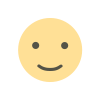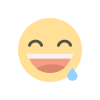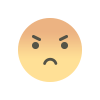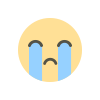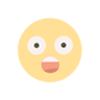Learn How to Perform Reverse Image Searches Effectively
Being able to conduct a reverse image search is a valuable skill that enables you to use images from your device, screenshots, or image URLs to track down their online presence. While Google is often associated with reverse image searches

Being able to conduct a reverse image search is a valuable skill that enables you to use images from your device, screenshots, or image URLs to track down their online presence. While Google is often associated with reverse image searches, it's just one of several platforms offering this feature for free on your computer, tablet, or smartphone. Depending on your specific needs, the accuracy of results may vary, so it's worthwhile to explore multiple options to determine the best fit for your requirements.
Reverse image searching is useful for finding similar images, higher quality versions of existing ones, identifying the original source of an image, or ensuring that your content isn't being used without permission.
**Google Reverse Image Search**
Google allows you to perform a reverse image search in various ways. Regardless of the method you choose, you'll typically receive a gallery of exact matches to your image as well as visually similar results. Google can also identify objects within your photo, leading to related text results. For instance, if the image is of a logo, you might see the company's website, or if it's a plant, you might see its species information.
1. Open Google Images on your desktop or mobile browser.
2. Click or tap the "search by image" button, which resembles a colorful camera.
3. Upload your photo.
- On desktop, you can drag an image from another window, upload a file from your computer, or paste an image URL.
- On mobile, you can snap a picture with your camera or select an image from your device.
4. (Optional) To find exact matches on a desktop browser, click "Find image source." On mobile, tap the image source button.
5. You'll see a list of matches along with their resolution and the hosting website.
**Bing Reverse Image Search**
If you prefer to use a platform other than Google, Microsoft's Bing search engine also offers reverse image search capabilities, categorizing results for easy navigation.
1. Open Bing in your desktop or mobile browser and click/tap the square camera icon next to the search box.
2. Upload your photo.
3. Bing will present a list of matches categorized into three groups:
- Pages with this image: Exact matches for your image.
- Related content: Similar images.
- Shop for similar: Retail items closely resembling your image.
4. (Optional) You can further sort your results by accessing the "Pages with this image" section.
**TinEye Reverse Image Search**
TinEye is another useful reverse image search tool available through browsers or as a browser extension.
1. Upload a photo from your device or enter an image URL.
2. Instantly view a collection of web matches, each displaying the date of the image's first posting and its resolution.
3. (Optional) Sort results using the drop-down menu at the top.
4. (Optional) Refine results using checkboxes, including filtering by recently deleted images, results from stock photo companies, and items in collections.
**Reverse Image Search Safety**
When you conduct a reverse image search, platforms like Google and Bing analyze the image using algorithms to find similar content online. During this process, they temporarily store the image for a short duration.
For instance, Google retains images used for reverse image search for about a week, but these images are not indexed and can only be accessed if you possess the image's URL. Afterward, the image is permanently deleted.
Reverse image search is relatively safe, but exercise caution, especially with sensitive images. While the platforms take measures to ensure security, it's important to be vigilant about potential compromises in your connection, which could lead to unauthorized access to uploaded files.
When using other platforms, carefully review their terms of service before uploading images you don't want to be shared online.
What's Your Reaction?